Managing your clients in the Cloud Portal
This article explains how to manage clients within the Secury360 system. It covers how to access livestreams and snapshots of connected cameras, as well as how to edit, manage, hide, or delete client accounts using the dropdown menu.
Livestream & snapshots
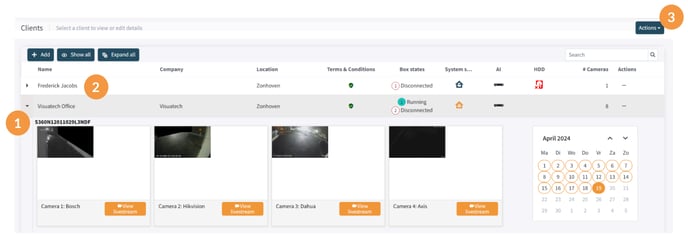
-
Access snapshots & livestreams
- To view the snapshots and livestreams of the connected cameras, click on the dropdown icon next to 'Name'.
-
Access an S360 account
- Click on the desired client to access their S360 account.
-
Edit, manage, hide, or delete a client
- Use the dropdown menu ("…") to edit, manage, hide, or delete the client.
Client details
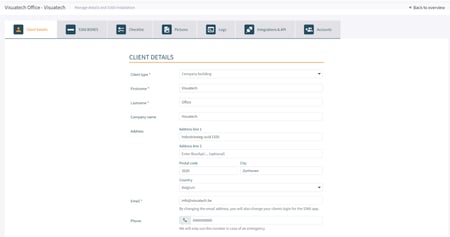
-
Enter client information
- Fill in all relevant client details in the provided fields.
-
Email for account setup
- The email address entered in this section will receive a message to set up an account in the Cloud Portal.
-
Assign roles
- To assign a role for this user, go to the 'Accounts' tab.
