Adding a new S360 box
Add the S360 box
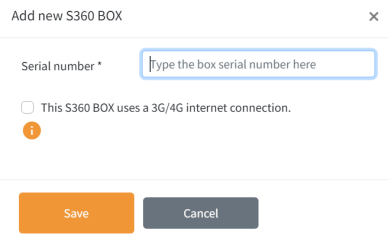
- Click on '+ Add'.
- Type 1 character of the serial number of the S360 Box and choose the correct S360 box from the dropdown list.
- If the installation uses a 4G router, check the corresponding box. This will limit the amount of traffic on the line.
S360 box states
The S360 Box can be in one of the following states:
| State | Meaning |
| The S360 Box is running and fully operational. | |
| The S360 Box is running but the Terms & Conditions have not been approved. | |
|
Deployment pending
Whenever changes are made in the Cloud Portal, the status will show as 'Deployment pending'. Click the button to push the new settings to the S360 Box.
Camera configuration mode

- Enable this function to remotely access cameras connected to the S360 box.
- Click on "Turn on". It will take approximately 20 seconds to establish the connection.
- A popup will appear, prompting you to enter your Public IP address and enable access.

To remotely access the camera interface:
- Click on the information icon next to the specific camera brand and copy the provided link.
- Paste the link into your web browser to access the camera interface.

