Adding new cameras to the security installation
You can add cameras to the Cloud Portal in two ways: manually or through subnet scanning. Streams from an NVR cannot be added.
Manually add a camera
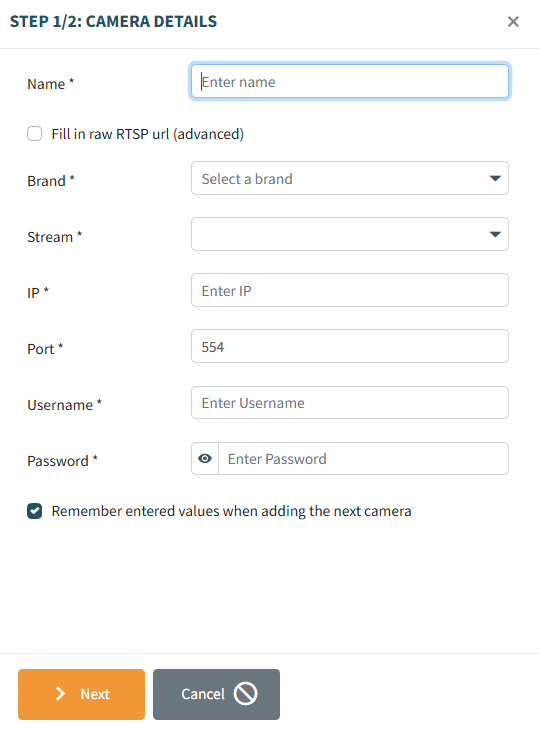
- Brand: If the camera brand is not in the dropdown list, enter the camera's RTSP link manually.
- Stream: Select which stream Secury360 will analyze.
- IP: Enter the camera's IP address.
- Port: This is the port of the S360 box and is always 554 by default.
- Username: Enter the username to log in to the camera.
- Password: Enter the password to log in to the camera.
- Partition: Assign the camera to a specific partition (refer to S360 boxes > Partitions & I/O config).

- Select the desired camera license for the camera.
- Enable AI sabotage detection if needed.
State of the camera
When the camera is set to Active, detection is enabled and the license will be invoiced. When set to Inactive, detection is disabled, and the license will not be invoiced.
Discover cameras via subnet scanning
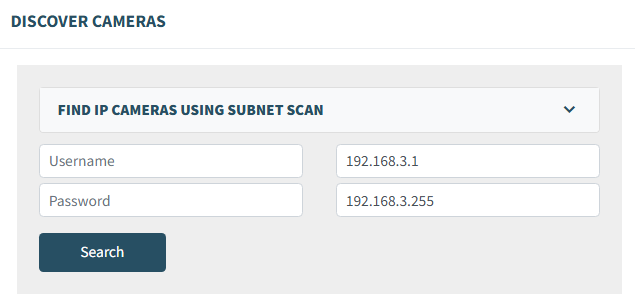
- Click on "Discover cameras".
- Enter the IP address of the IP camera.
- If the IP address is unknown, or if you want to add multiple cameras from the same manufacturer:
- Enter the desired IP range.
- Provide the username and password.
- Click search to begin scanning.
- Once scanning is complete, a list of found IP cameras will be displayed.
- Check the devices you wish to add and complete the process.

